Please follow these steps to launch your survey.
Step 1: Set up Kiosk Stand with iPad. Click here to view Floor Stand Assembly instructions. A few things to note:
- Please use the long charging cable provided and have it go through the center pole to hide it.

- Note that we provide a pamphlet folder that can be placed on the front. Please DISCARD (throw away)! Looks cleaner without and we don't use them either :)

- Please use the circular cushions provided with the stand to ensure your iPad fits snug in the holder with no surrounding space.
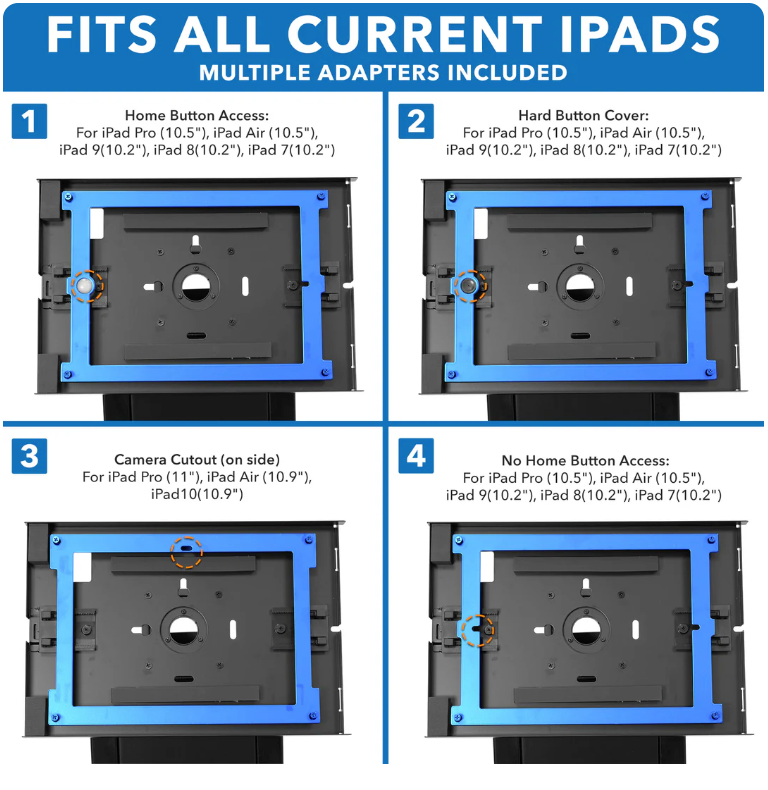
Step 2: Connect the iPad device to your wifi. In settings on your iPad, connect to your wifi connection. Failure to do so will result in a login error popup.
Step 3: Log In
Here is a recording of the below steps if helpful: SurveyStance Launch Survey on iPad Device - Recording Link
- Open SurveyStance app on the iPad
- Login with the following:
- Username: your email address
- Password: Survey1 (Or your current pswd if you have an existing account). You can reset your password at anytime once you log into the SurveyStance Portal.
- Device ID: The 6 digit code found in SS Portal > Device Settings.
- If you receive a "Device not found" error, please recheck your wifi connection.
Step 4: Launch Survey. Click the survey you wish to launch and start capturing feedback.
Step 5: iPad enters kiosk mode. You will see a pop-up saying that the iPad is entering kiosk mode. Click ok. This just means that participants cannot click out of the survey at all.
If you want to
Exit the survey/ kiosk mode or switch to a different survey, simply tap the top right corner of the screen 3 times quickly and either manually enter your device ID or select your Device ID in the dropdown. Then you can either click the home button to exit or click on the survey you wish to launch.